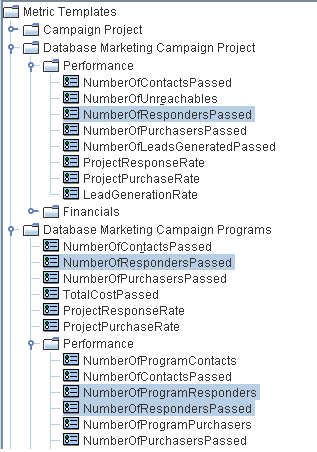You check the Computed box and enter a formula to specify that a metric is computed, rather than user-entered.
((TotalRevenue - TotalCost)/TotalCost)*100
You can set your metric template files so that specific metrics roll up from the child object to the parent object. For example, project metrics can roll up to the parent program level and program metrics roll up to the parent plan level.
|
|
NumberOfRespondersPassed; representing the number of responders rolled up from the project.
|
|
|
NumberOfProgramResponders; representing the number of responders in the program.
|
Next, you need to add the metrics to metric templates and groups as follows:
|
|
For the project metric template, add the NumberOfRespondersPassed metric to any group (for example, Performance). Do not select Computed or Roll-up when adding the metric to the group.
|
|
|
For the program metric template, add the NumberOfProgramResponders metric to any group (for example, Performance). Do not select Computed or Roll-up when adding the metric to the group.
|
|
|
For the program metric template, add the NumberOfRespondersPassed metric in two places:
|
|
|
directly under the metric template: check the Roll-up box
|
|
|
to any group (typically, this group matches the group in the project metric template where you placed the metric, for example Performance). Do not check the Roll-up box, but check Computed and enter the following formula:
|
Here is a sample Metric Templates screen, with the metrics discussed above highlighted:
Planned metrics display in the Planned column of the object’s Metrics table on its Tracking tab.
To set planned rollups, check the Is Planned box when adding the metric to the rollups section of the parent metric template file. Planned metrics appear in the Planned column of the metrics table on the child Tracking tab.